Do you want to connect Instagram to your Squarespace website to boost your credibility, keep your site content fresh, and drive more interaction — without having to constantly update your pages manually?
Here’s exactly how to do it, step by step.
1. Connect Your Instagram Account
- In your Squarespace dashboard, go to Settings → Third Party tools → Connected Accounts.
- Click the Connect Account button.
- Choose Instagram, log in, and authorize access.
- If you’re not already logged into Instagram, you’ll be prompted to do so. Then, allow Squarespace to access your account by clicking Allow.
- Once connected, your Instagram account will appear in your list of connected accounts.
- You can disconnect it anytime by clicking on the account and selecting Disconnect.
⚠️ Important: You need to switch to a Business or Creator account for the Instagram feed to work correctly with Squarespace.
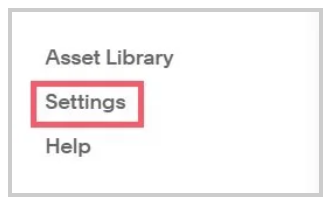
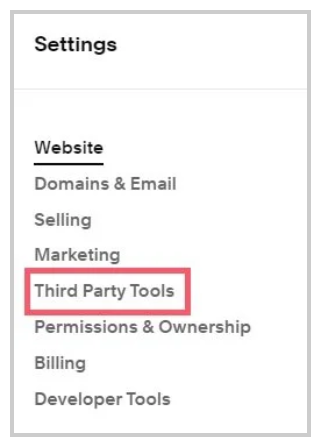
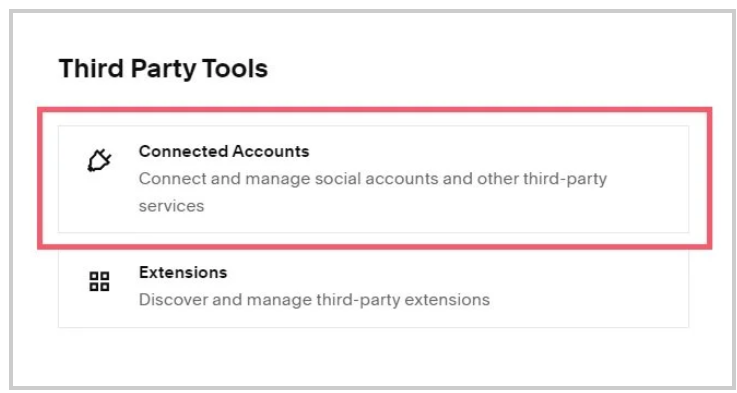
2. Add Your Instagram Account link (Social Link)
- In your Squarespace dashboard, go to Settings → Website → Social Links → Add your Instagram Profile link.
- Now whenever you add the block “Social Links” an Instagram icon with the link will be displayed
3. Display Your Instagram Feed with an Instagram Block
a. Add the Instagram Block
- Edit the page where you want the feed.
- Click on Add Block, then Scroll to Integrations and click on Instagram.
- In the Account tab, select your connected Instagram profile.
- Under Design, choose from 4 layouts: Grid, Carousel, Slideshow, or Stacked.
- Start by choosing how many photos you’d like to display — anywhere from 1 to 20.
- You can also customize spacing, aspect ratio, and more.
- Click Save to apply.
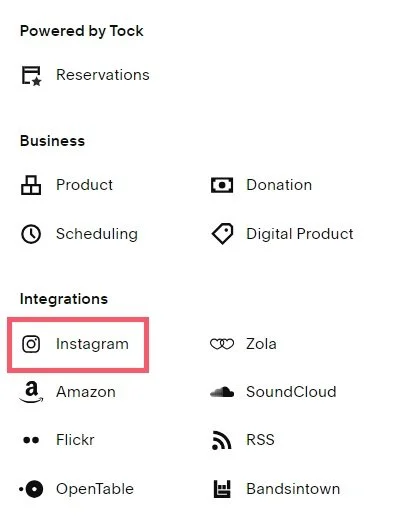
b. How It Works
- Your feed will update automatically about every hour.
- If the feed gets stuck or shows outdated content, go to Connected Accounts, click Reset Data, or disconnect and reconnect your account to force a refresh.
4. Best Places to Embed Your Instagram Feed
Here are the most strategic spots to place your Instagram feed on your Squarespace site:
- Homepage – captures attention right away
- Footer – subtle but present on every page
- About Page – adds a personal and human touch
- Dedicated “Instagram Gallery” Page – a full visual showcase







